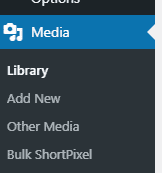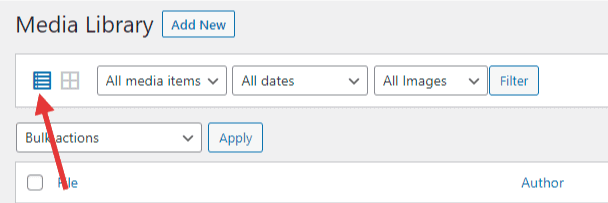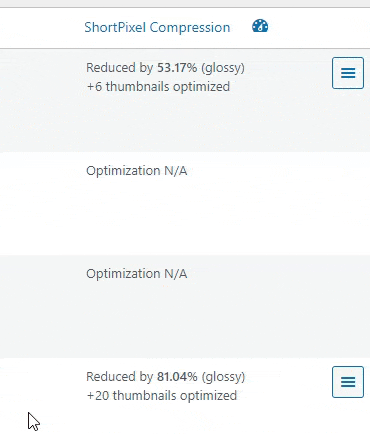My image looks blurry after I upload it?
Table of contents
- Why do my images look blurry when uploaded to my website?
- How to fix blurry images in WordPress
If you have a photo that looks great when you look at it on your computer, but it looks distorted/blurry after uploading it to your WordPress website, there are a few simple solutions.
Image Optimization
Here at CyberOptik, included with your service, we use a plugin called ShortPixel to help auto-optimize any photo uploaded on your website.
This plugin gives you three ways to optimize images: Lossy, Glossy, Lossless
We use Glossy by default, which gives you good image quality and only trims the file size a bit.
If you’d like, you can play around with Lossy or Lossless compression methods.
Lossy is going to give you the smallest image file sizes, but will also distort the image the most.
Lossless gives you absolutely no loss in image quality but also keeps the image size the largest.
How To Re-Optimize Your Image Within ShortPixel
If your image has already been optimized with ShortPixel, after you uploaded it to your site, you do have an option to re-optimize it or restore the original. This is useful for seeing if a better version can be made, or if you simply want to skip optimizing the image altogether.
To do this:
- Head over to the “Media” tab in your WordPress admin

- Make sure you’re on the “list” view

- In the far right column, for any image that has been optimized, you’ll see a menu link, click it

- This gives you the option to:
A. Compare – this is going to let you slide to see an overlay of the original + optimized versions of the photo
B. Re-optimize in the two other methods – in this case, it shows lossless and lossy, since the photo was optimized in glossy
C. Restore backup – this will get rid of the optimized version of the photo and restore the original version you uploaded
Image Resizing
If your image has text within it, this could also be the cause. When you create an image at one size, with text in it, and then you shrink that down, it’s common for the text to become blurry or illegible. This can happen whether you’re also optimizing the image or not.
The solution? Create the image, with the text in it, at the exact size it’s going to be used on the website. So if the area where your image is going to be is 200×200, create the image at that exact size. Don’t create it at 400×400 and let it get auto-resized.