How To Improve WordPress Search
Table of contents
The built-in search capabilities of WordPress are a bit lackluster; the results it shows aren’t usually the most accurate. The default search results generally don’t match well with what a user is searching for and don’t properly ‘weigh’ the title, description, and age of the content.
What is the best search plugin for WordPress?
To improve search results within your WordPress website, we’re going to use a premium plugin called Relevanssi. We’ve found this to be the best (and easiest) way to improve your internal WordPress search results. There is a free version of this plugin as well, but we’re going to focus on the Premium/Paid version.
As part of your service with CyberOptik, we can install the premium/paid version of this plugin for you.
You can then configure it yourself, or we can configure it for you (billable).
To get the plugin installed, please email our helpdesk.
Some Features:
- Enables PDFs on your website to appear in search results – This is enabled by default and is great for making your website more accessible. It’ll search within the pdf files themselves; this is enabled by default. If your PDF is just an ‘image’, without any searchable text, the plugin will not be able to search it.
- Customize the weight of the title/description/date and how they affect results
- Have specific keywords go to specific pages/posts/products
- Save a copy of search results, so you can see what users are searching for
How do I customize the search results in WordPress?
Once the plugin is installed, there are some additional things you’ll need to do before it works.
Where To Find Relevanssi
First off, this plugin will show up under Settings > Relevanssi Premium, within your WordPress dashboard. Navigate to this page.
Bare Minimum
At the very least, you’re going to need to the ‘Indexing’ tab within this page and click ‘Build the Index’. This will scan your website pages/posts and make sure it’s all indexed, so it can appear in results.
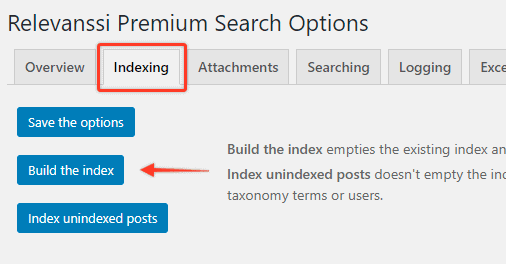
After clicking this, hang around while it works, to make sure everything is successful.
Additional Customization
Your search results are going to be better, right off the bat, by doing the ‘bare minimum’ above.
To take this a few extra steps, here are some other things you can setup:
IMPORTANT: After making any of these changes, you will need to ‘Build the index’ again.
Index Only Certainly Types of Content
Under the Indexing tab, you’ll see a section called ‘Indexing Options’.
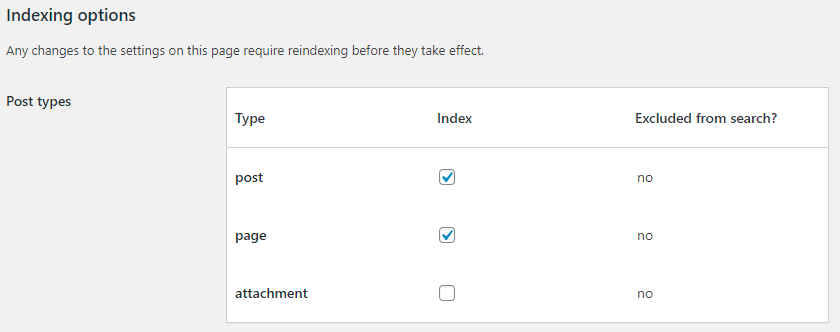
By default, every WordPress site will have pages and posts shown. You may have more options here as well, that’s ok.
You can ‘uncheck’ whichever type of content you do not want to show up in your search results.
So if I wanted the search results to only show blog posts, but not any of my pages, I would uncheck ‘page’.
How do I have PDF files show up in search results?
If you’d like PDFs and other attachments to show up in search results, be sure to click the ‘attachment’ checkbox are shown in the screenshot above. If you do not check this, PDFs will not be shown.
How do I exclude pages from search results in WordPress?
If you’d like to exclude all pages from showing up in search results, look at the screenshot above, you would simply uncheck ‘page’.
How do I exclude a specific page from search results in WordPress?
To exclude one (or multiple) pages from the search results, simply navigate to the page in question, look for the Relevanssi box that is on the page, and select ‘Exclusion’:
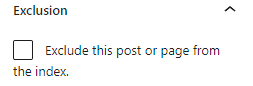
This will exclude the page from the results. Do this for any pages you’d like.
How do I exclude a specific blog category from search results in WordPress? Or have searches look only at a specific blog category?
Under Settings > Relevanssi Premium > Searching:
‘Category restriction’ – This will let you select the categories that your searches will pull results from.
‘Category exclusion’ – This will let you select categories that should be excluded from results.



