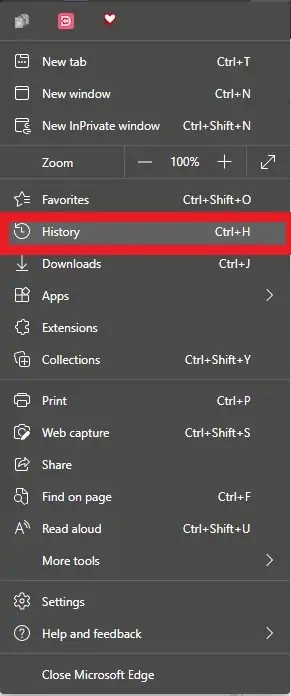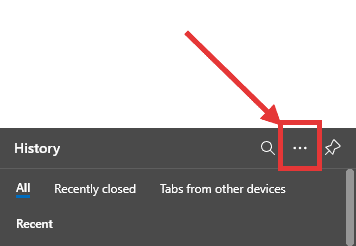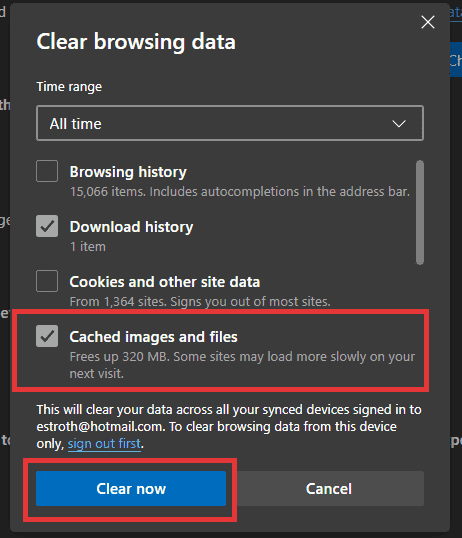How to clear the cache in Edge
Table of contents
Follow one of the instructions below:
Clear browser with the keyboard shortcut.
- Press the keys CTRL SHIFT and DEL.
- A new window will open; make sure to select “Cached Images and Files“
- Click “Clear now”
Delete the browser cache in Microsoft Edge through the menu.
- Click Menu under the “X” (the three dots up at the top right corner)
- Scroll down to “History“

- Click three dots that are between the Pin and the Magnifying glass

- Click “Clear browsing data“

- A popup window will open. Make sure to select the checkmark next to “Cached Images and Files”
- Click “Clear now“