How do I replace an existing PDF or image in WordPress?
Table of contents
What we’re going to cover
- How to Easily Replace Image and Media Files in WordPress
- How to replace an existing PDF file in your WordPress media library
- How to replace an existing photo/image in your WordPress media library
With how we’re going to do this, you will *not* need to go through your website and update any existing links to these files, the links will remain the exact same.
Install the Enable Media Replace Plugin
First off, to be able to do this, we need to install the Enable Media Replace plugin and activate it. You can do this within the Plugins tab of your WordPress Dashboard.
After Installed, Header Over to the Media Library
Now you can swap files out within your Media Library.
Click on the file that you want to replace:
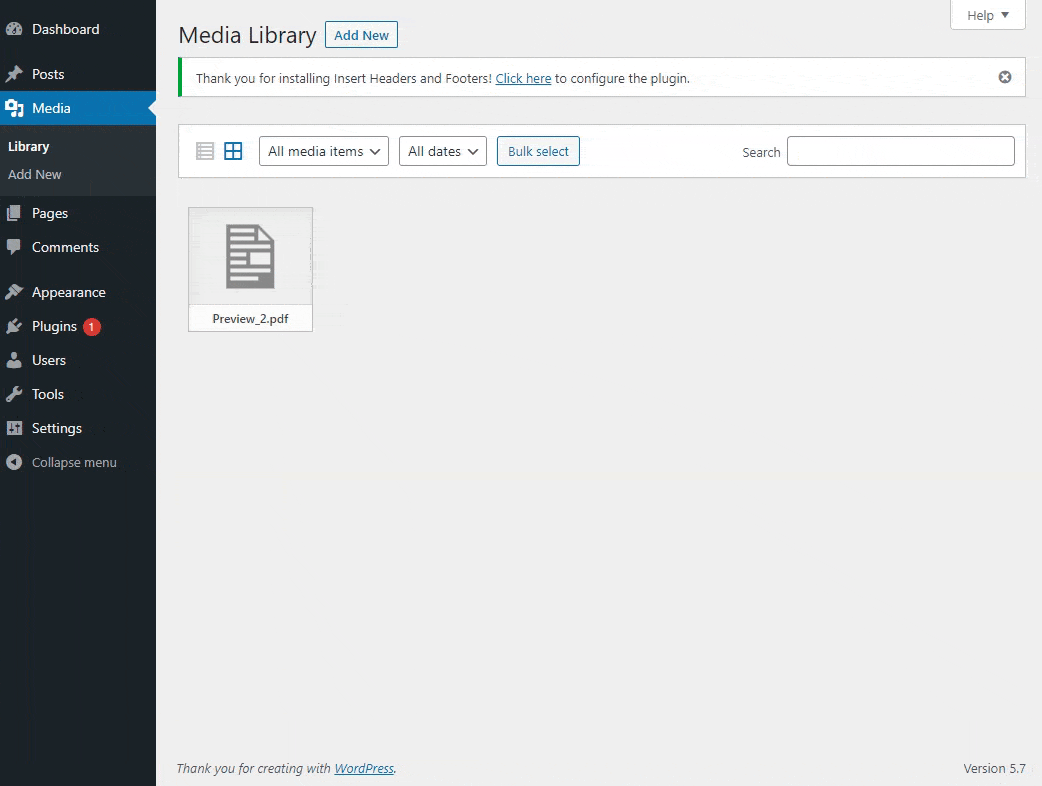
On this next page, you will click the ‘Choose File’ button and select your new file:
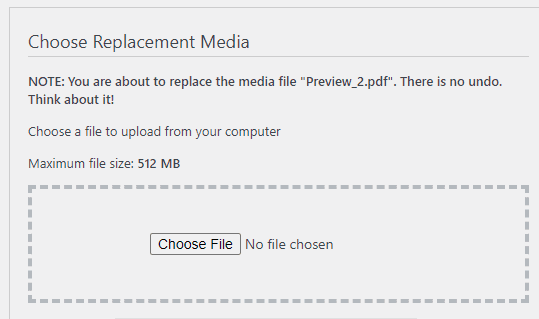
After you select your file, scroll down, I suggest these settings, and then click ‘Upload’:
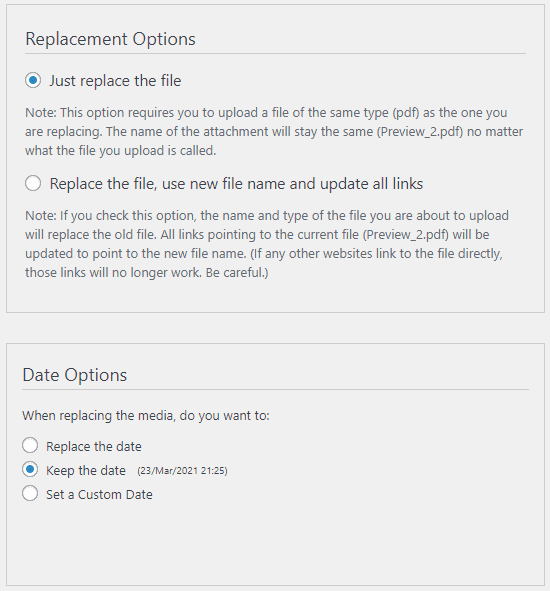
You’re all set. Your previous file has been replaced with the new one and has the same address / name as the old file.



