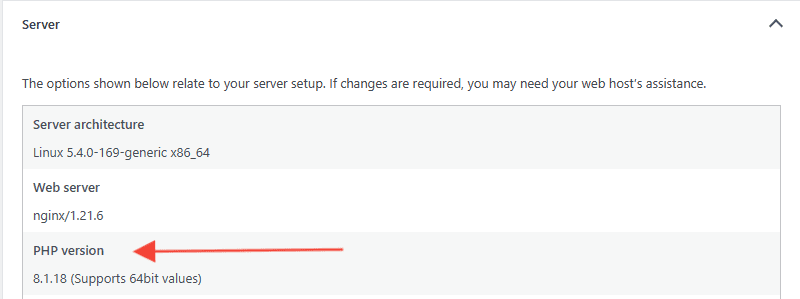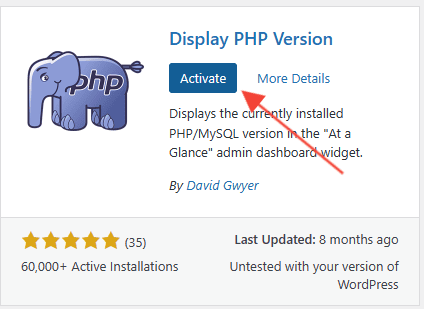Check Your PHP Version in WordPress
Table of contents
There are several methods you can use to check the PHP version that your WordPress website is running on:
Route 1: Via the WordPress Admin Dashboard
- Log into your WordPress admin dashboard
- Go to Tools > Site Health
- Under the Info tab, look for the section titled Server
- Clicking this will then show you the PHP version your site is running on:

Route 2: Via a Plugin
- Log into your WordPress admin dashboard
- Go to Plugins > Add New
- Search for this plugin: Display PHP Version by author David Gwyer
- Next to the plugin, click Install Now

- Then, click the Activate button

- Navigate back to your WordPress admin dashboard, and within the ‘At a Glance’ box, you will now see something along the lines of this: