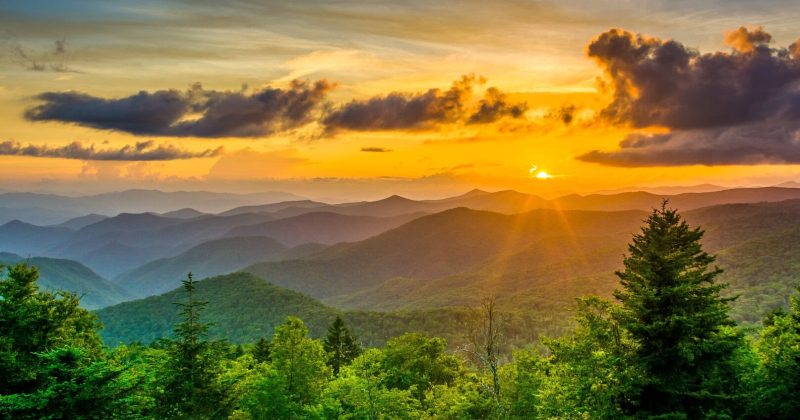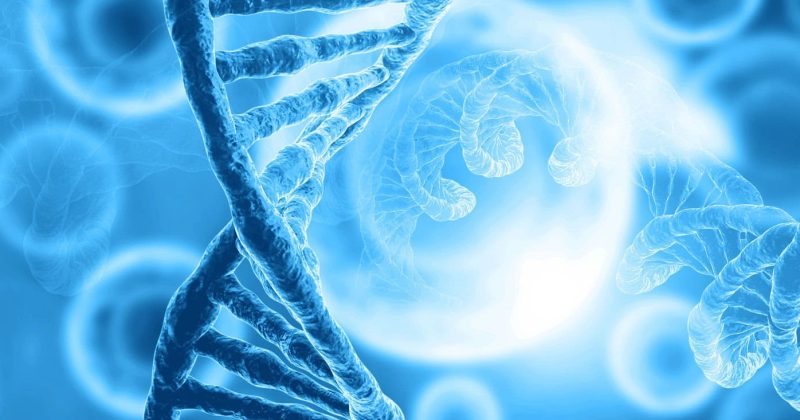The WordPress Dashboard, also known as WP Admin or the Admin Area, is the backend interface of a WordPress website. It is the central hub where users can manage content, customize design, install plugins and themes, and configure site settings.
Dashboard Purpose & Benefits
Centralized Site Management
Provides a unified interface to oversee and control all website elements, ensuring efficient administration.
Content Creation and Editing
Facilitates creating, editing, and organizing posts and pages, streamlining content management.
Customization and Functionality
Allows for the installation and management of themes and plugins, enabling users to tailor the site’s appearance and features to their needs.
Examples For Implementation
Publishing Blog Posts
Use the Dashboard to create and schedule blog posts, keeping your audience engaged with fresh content.
Installing SEO Plugins
Enhance your site’s visibility by adding SEO plugins through the Dashboard and optimizing content for search engines.
Managing User Roles
Assign and modify user roles and permissions, ensuring appropriate access levels for team members.
Best Practices
Regular Updates
Keep WordPress core, themes, and plugins updated via the Dashboard to maintain security and functionality.
Backup Management
Implement regular backups through Dashboard-integrated tools to safeguard your site’s data.
Monitor Site Health
Utilize the Dashboard’s Site Health feature to proactively identify and address potential issues.
Summary
The WordPress Dashboard is the control center for managing your website’s content, design, and functionality. Mastery of the Dashboard ensures efficient site administration and supports your online objectives.