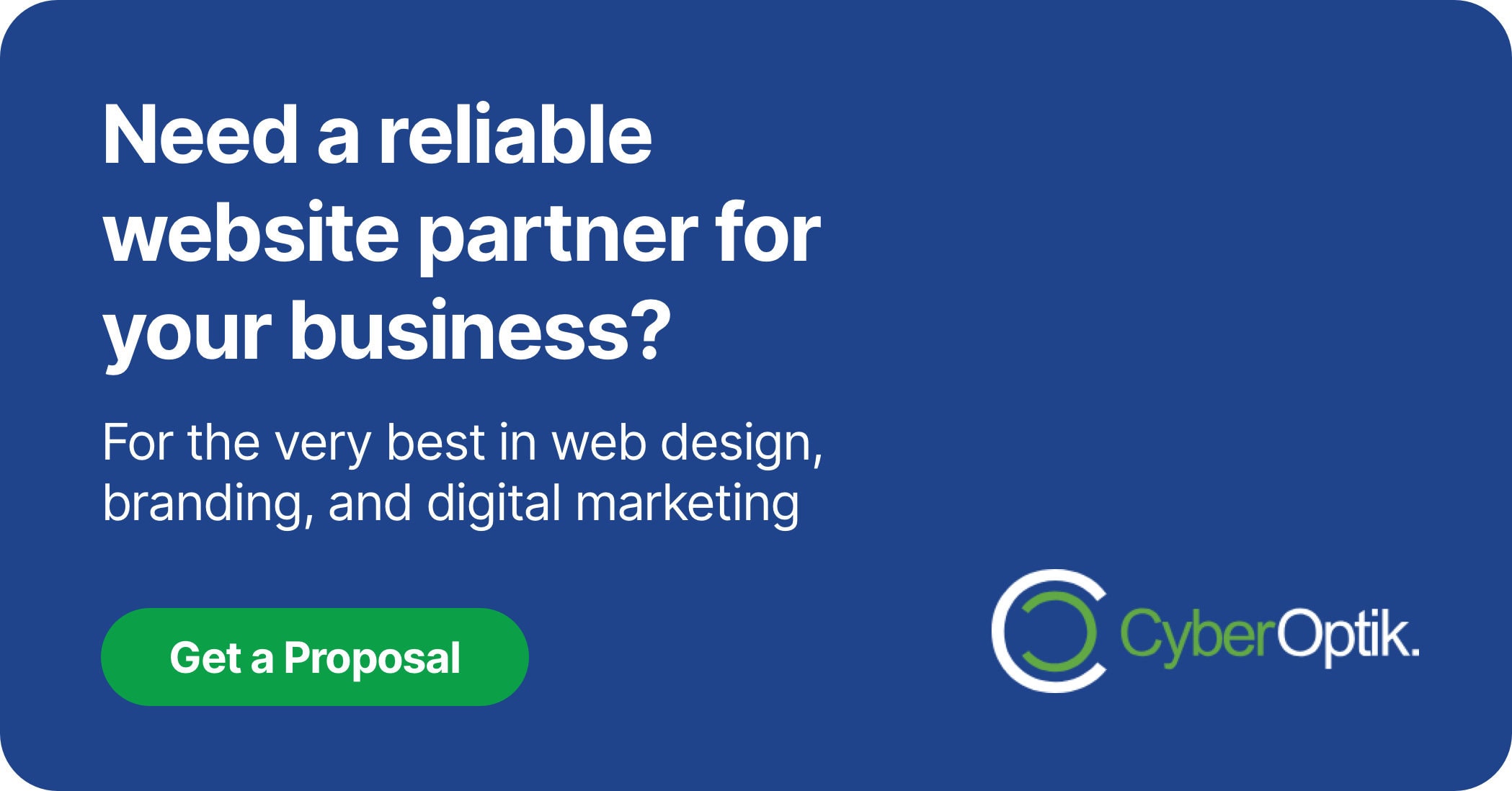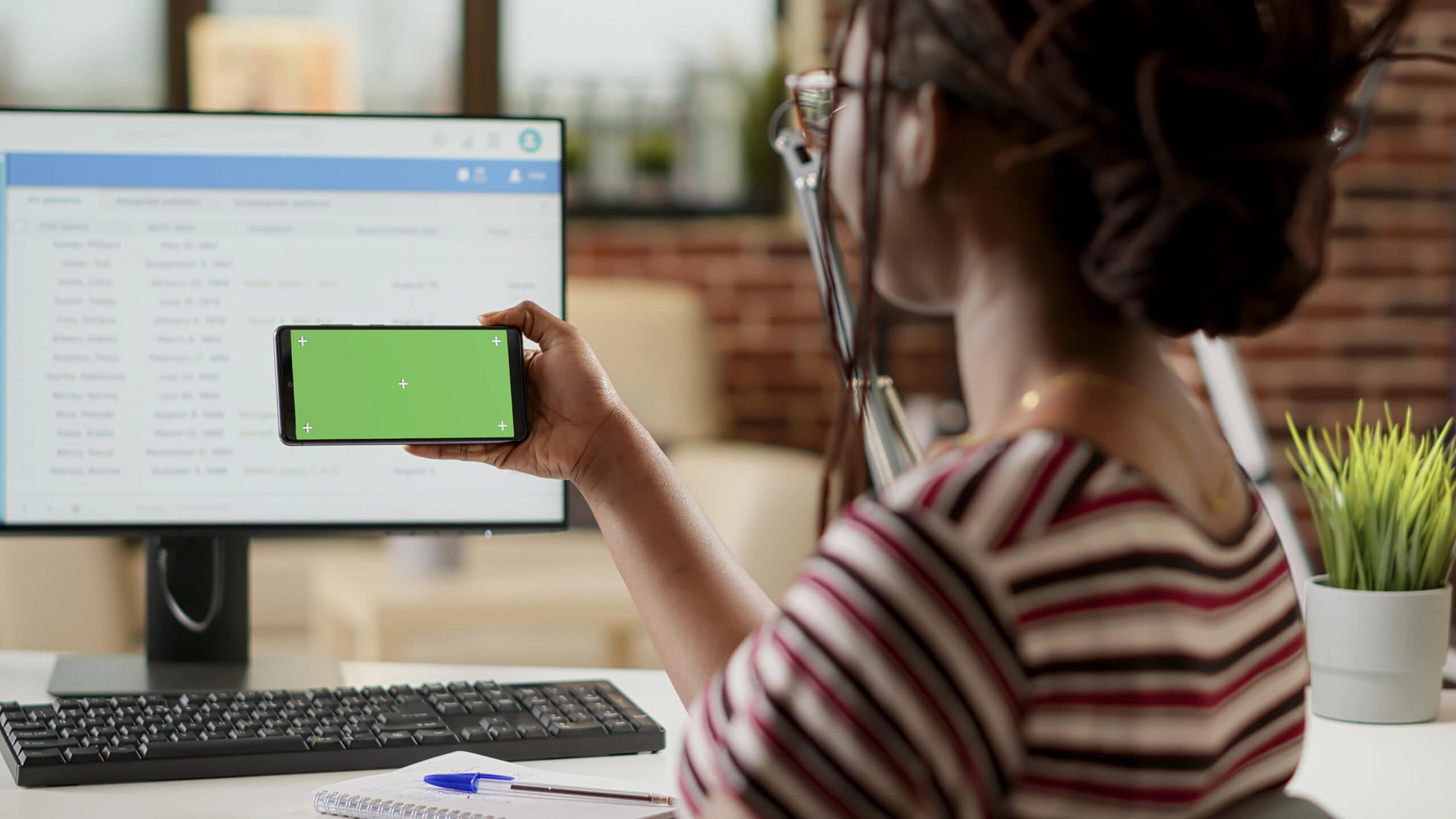Website backups are no longer optional for businesses. In our decade of working with Chicago businesses, we’ve seen how a single backup can save thousands of dollars and countless hours of work when something goes wrong. For WordPress site owners, choosing the right backup plugin is crucial for ensuring your business stays protected.
With so many backup options available, how do you know which ones actually deliver on their promises? Our web development team has implemented and tested dozens of backup solutions across hundreds of client sites, and we’ve identified the standout performers that provide real protection.
In this guide, we’ll walk you through the best WordPress backup plugins that truly work, their key features, and how to implement an effective backup strategy that keeps your business website safe.
Why WordPress Backup Is Critical
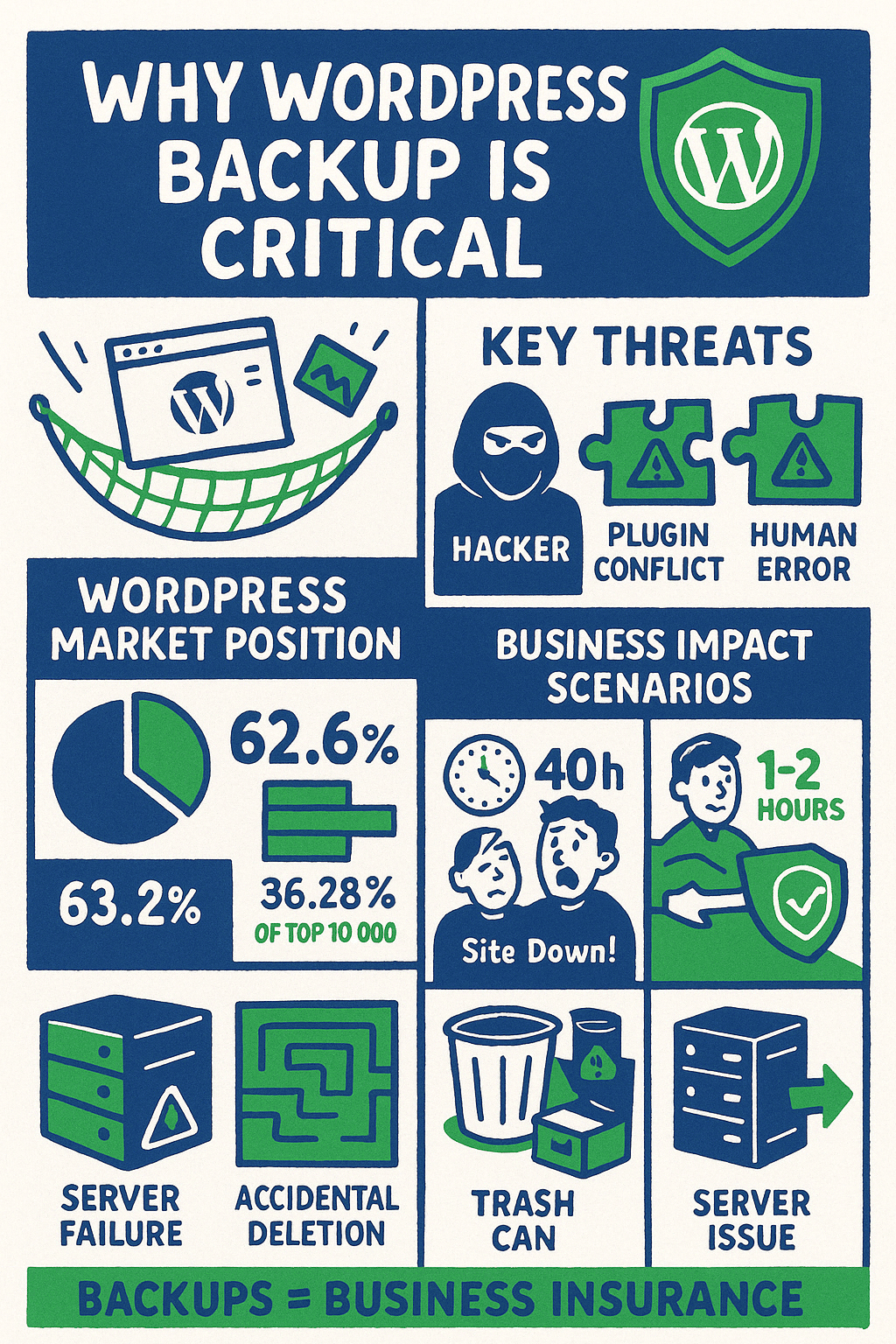
WordPress powers a significant portion of the web. The platform runs 43.4% of all websites on the internet, making it the most popular content management system worldwide. (Source: WordPress.com)
This popularity creates two important realities for business owners. First, you’re in good company using a trusted platform. Second, this popularity makes WordPress sites frequent targets for hackers and malware.
When we work with clients on website recovery, we find that those without proper backups face much higher costs. A good backup can mean the difference between a quick restore or rebuilding a site from scratch.
Several threats make backups essential:
- Hacking attempts – Even with security measures, sites can be compromised
- Plugin conflicts – Updates can sometimes cause unexpected issues
- Human error – Accidental deletions happen more often than most admit
- Server failures – Even good hosting providers occasionally experience issues
With WordPress commanding 62.6% of the CMS market, its ecosystem offers numerous backup solutions. (Source: WPBeginner) Finding the right one requires understanding what makes a backup plugin truly effective.
To understand the real business impact of backup failures, consider these common scenarios we’ve encountered with clients who came to us after experiencing data loss without proper backups:
| Scenario | Without Backup | With Proper Backup |
|---|---|---|
| Site hacked | Complete rebuild (40+ hours), lost content, SEO damage | Restore from backup (1-2 hours), minimal disruption |
| Failed update | Manual troubleshooting (4-10 hours), potential data loss | Restore to pre-update state (30 minutes) |
| Accidental deletion | Recreate content from memory, permanent loss possible | Selective restore of deleted content |
| Server issue | Wait for host resolution, business downtime | Restore to alternative hosting if needed |
These scenarios illustrate why having reliable backups should be considered essential business insurance rather than an optional extra.
Essential Features in Backup Plugins
Not all backup plugins are created equal. In our work supporting and maintaining WordPress sites, we’ve identified several critical features that separate truly reliable backup plugins from those that give a false sense of security.
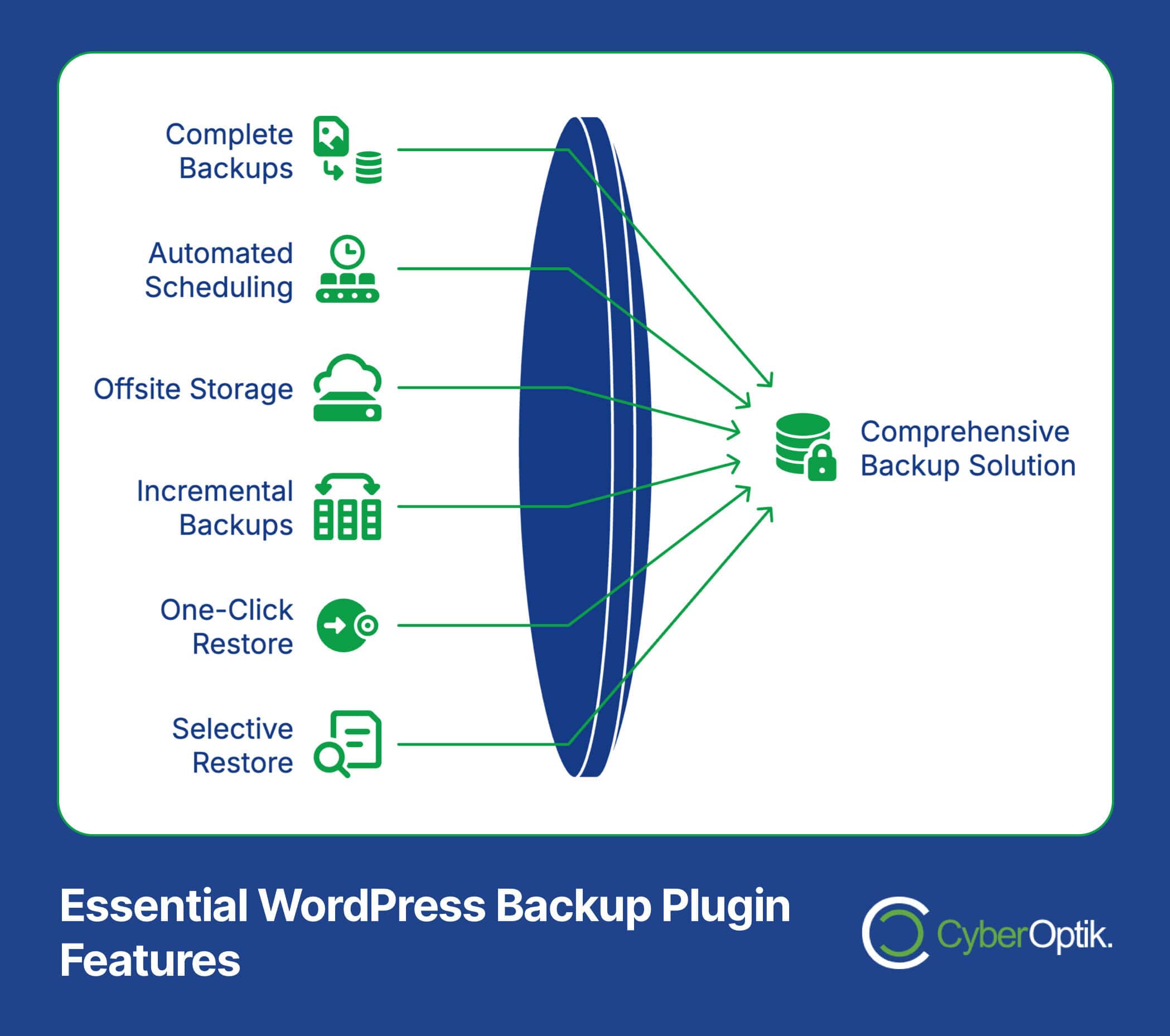
The best backup plugins balance ease of use with comprehensive protection. They run automatically in the background while providing options for manual backups before major site changes.
When evaluating backup solutions for our clients, we look for these key features:
This comprehensive feature comparison helps you understand what to prioritize when selecting a WordPress backup solution for your business website:
| Feature | Why It Matters | Risk If Missing |
|---|---|---|
| Complete backups | Captures database, files, themes, plugins | Partial recovery requiring technical intervention |
| Automated scheduling | Ensures regular backups without manual effort | Forgotten backups, outdated recovery points |
| Offsite storage | Protects against server-level catastrophes | Total loss if server experiences critical failure |
| Incremental backups | Reduces server load and storage requirements | Performance issues, higher storage costs |
| One-click restore | Fast recovery without technical expertise | Complicated, error-prone recovery process |
| Selective restore | Can restore specific elements without full rollback | Forced choice between keeping changes or restoring |
When implementing a WordPress care plan for our clients, we ensure these features are covered to provide complete protection.
Free vs. Premium Backup Solutions
Budget considerations often influence backup decisions. Free backup plugins can provide basic protection, but they typically have limitations.
Free plugins generally offer manual backups with limited automation and storage options. Premium solutions provide more comprehensive features like incremental backups, longer retention, and better support.
Premium backup services can be stand-alone or part of managed WordPress hosting. Many of our clients prefer the peace of mind that comes with professional oversight of their backup process.
Storage Considerations
Where your backups are stored matters almost as much as how they’re created. Local backups (stored on your server) provide quick restoration but don’t protect against server failure.
Remote storage options include cloud services like Google Drive, Dropbox, or Amazon S3. The best backup plugins integrate with multiple storage options to give you flexibility.
For maximum protection, we recommend the 3-2-1 backup approach: 3 total copies, 2 different storage types, and 1 offsite location. This strategy provides layered protection against different failure scenarios.
Top WordPress Backup Plugins
Based on our experience implementing and managing WordPress sites for Chicago businesses, these backup plugins consistently deliver reliable results. We’ve evaluated them based on reliability, ease of use, features, and value.
UpdraftPlus
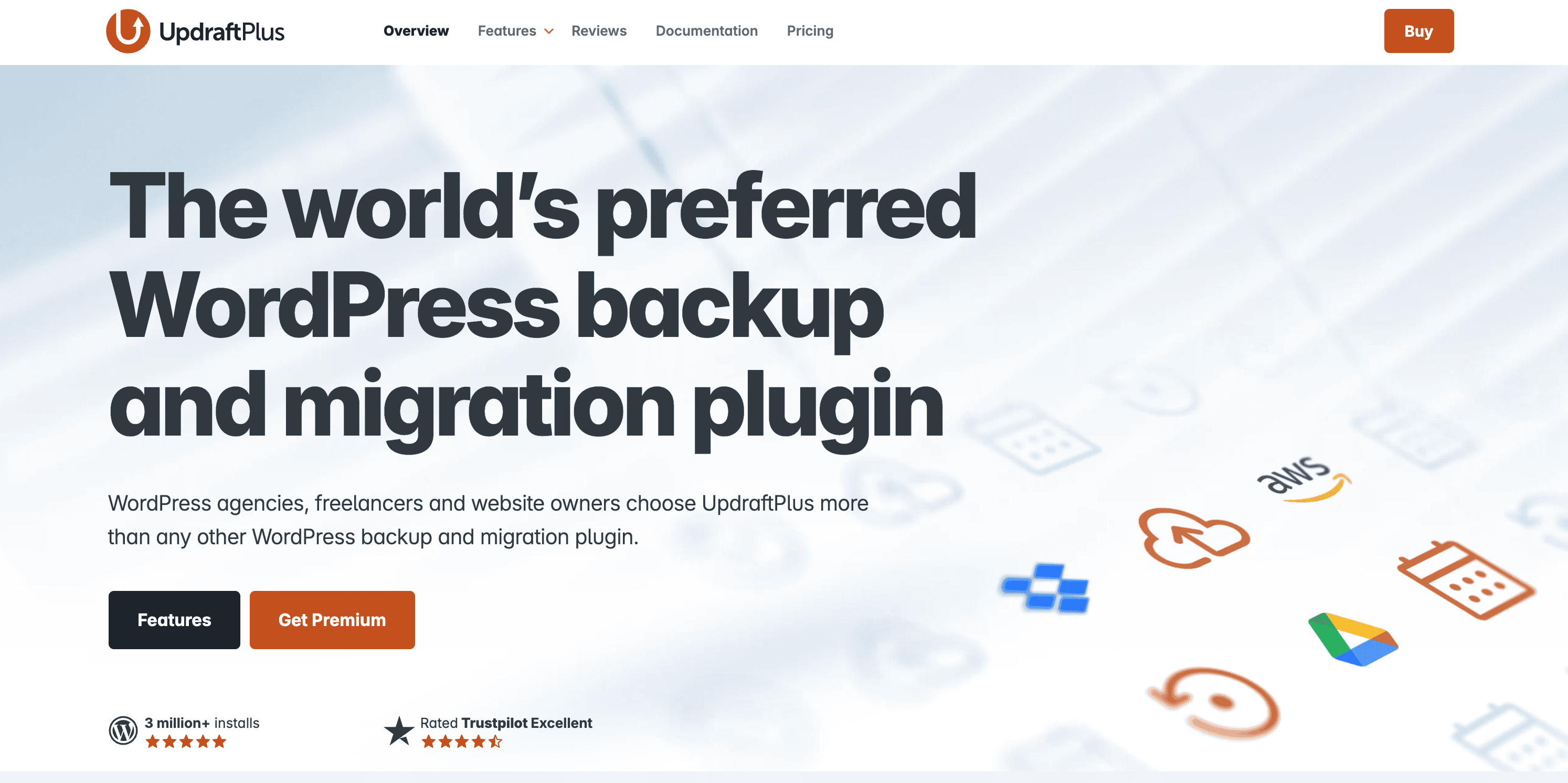
UpdraftPlus stands as one of the most popular backup plugins with good reason. It offers free cloud storage integration, making it accessible even for businesses with limited budgets. (Source: WordPress.com)
This plugin balances user-friendly operation with powerful features. The free version covers essential backup needs, while the premium version adds incremental backups for larger sites.
We appreciate UpdraftPlus for its reliability and straightforward restore process. When clients need to roll back changes, the process requires minimal technical knowledge.
Key features include:
- Complete site backups – Database and files
- Multiple storage options – Dropbox, Google Drive, S3, and more
- Scheduled backups – Automatic protection on your schedule
- One-click restore – Simple recovery process
- Migration capabilities – Move sites between domains/servers
One limitation to note is that the free version lacks database encryption, which may be important for sites handling sensitive information. For most business sites, the premium version offers better protection and support.
BlogVault
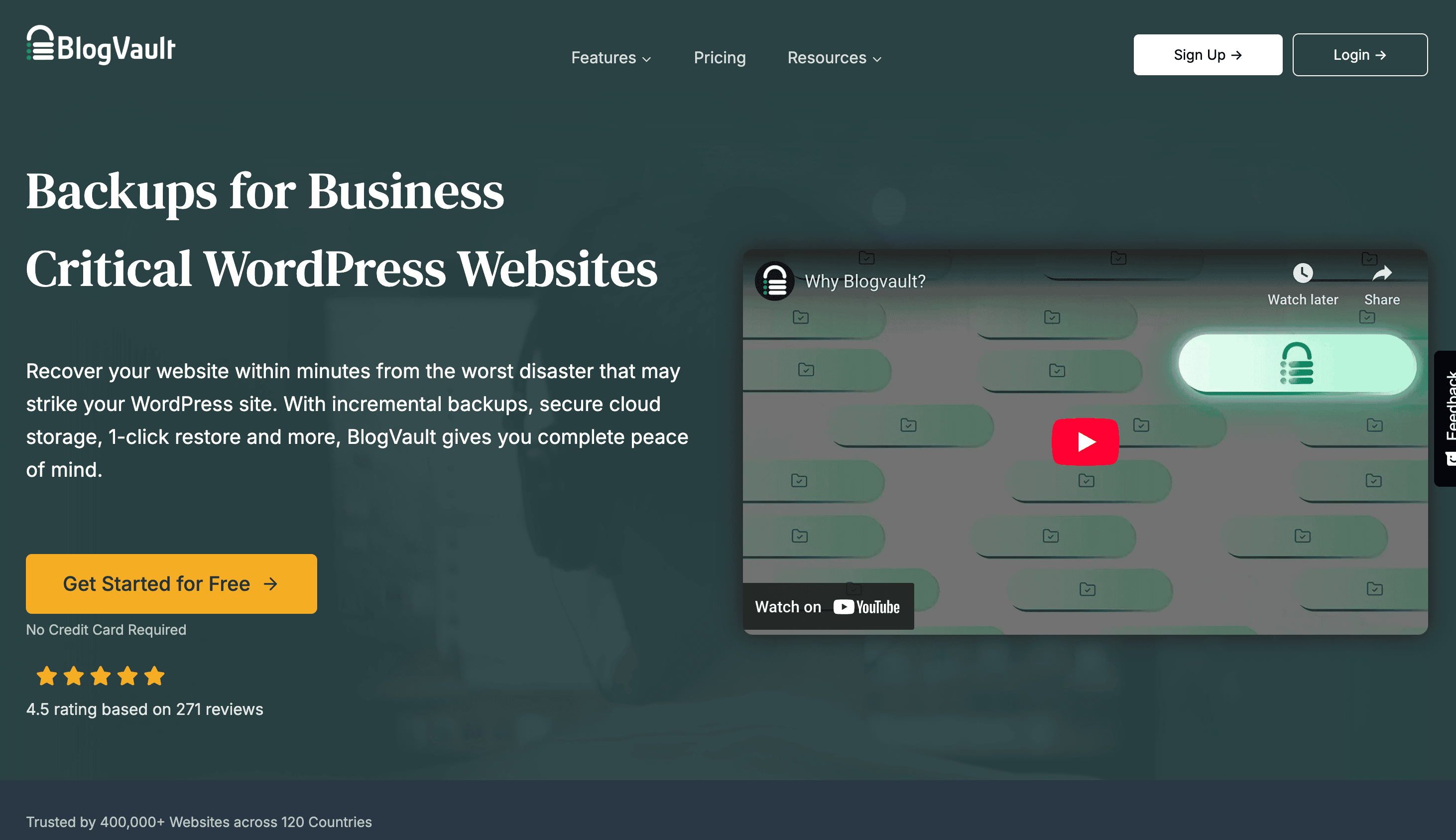
BlogVault specializes in real-time backups for WooCommerce sites, making it ideal for ecommerce businesses where every transaction matters. The service maintains a 90-day backup archive, providing an extensive safety net for your site.
Unlike many other options, BlogVault is a premium-only service with no permanent free tier. While this means an upfront cost, the comprehensive protection justifies the investment for business websites.
What sets BlogVault apart is its independent dashboard system that operates outside your WordPress installation. This means even if your site becomes completely inaccessible, you can still restore it.
For ecommerce sites, BlogVault’s real-time backup capability prevents the loss of recent orders during a recovery, a feature that has saved several of our retail clients from significant revenue loss and customer service issues.
To help you determine which backup solution best fits your business needs, we’ve compiled this detailed comparison of the top WordPress backup plugins:
| Feature | UpdraftPlus | BlogVault | WPvivid |
|---|---|---|---|
| Free Version | Yes | No | Yes |
| Complete Site Backup | Yes | Yes | Yes |
| Real-time Backups | No | Yes | No |
| Incremental Backups | Premium only | Yes | Premium only |
| Cloud Storage | Multiple options | Built-in | Multiple options |
| Migration Tools | Yes | Yes | Yes |
| Ideal For | Most WordPress sites | Ecommerce/critical sites | Simple sites, staging |
The right choice depends on your specific business needs and budget. This comparison helps clarify which features align with your website requirements.
WPvivid

WPvivid offers partial backups in its free version, allowing you to back up specific components rather than the entire site. This targeted approach can be useful for testing changes to particular sections of your site. The free tier does have limitations, including a 3-backup limit for stored backups.
We find WPvivid particularly useful for staging and development environments where frequent, selective backups are needed during site changes. Its user interface is clean and intuitive, making it accessible for website owners with limited technical expertise.
The plugin also includes site migration tools, which streamline the process of moving WordPress sites between domains or hosting providers. This feature has proven valuable when upgrading clients to better hosting environments.
While not as full-featured as some premium-only solutions, WPvivid offers a solid balance of capability and cost-effectiveness. For many small to medium-sized business websites, it provides sufficient protection without unnecessary complexity.
Other Notable Options
Several other backup solutions deserve mention, including backup services built into managed WordPress hosting platforms. Companies like WP Engine, Kinsta, and SiteGround include automated backups as part of their hosting packages.
These built-in solutions offer convenience but may have limitations in retention period or restoration options. We generally recommend supplementing host backups with a dedicated plugin for maximum protection.
For very large or complex WordPress installations, enterprise-level solutions like VaultPress (part of Jetpack) provide additional features and support options, though at a higher price point.
Setting Up an Effective Backup Strategy
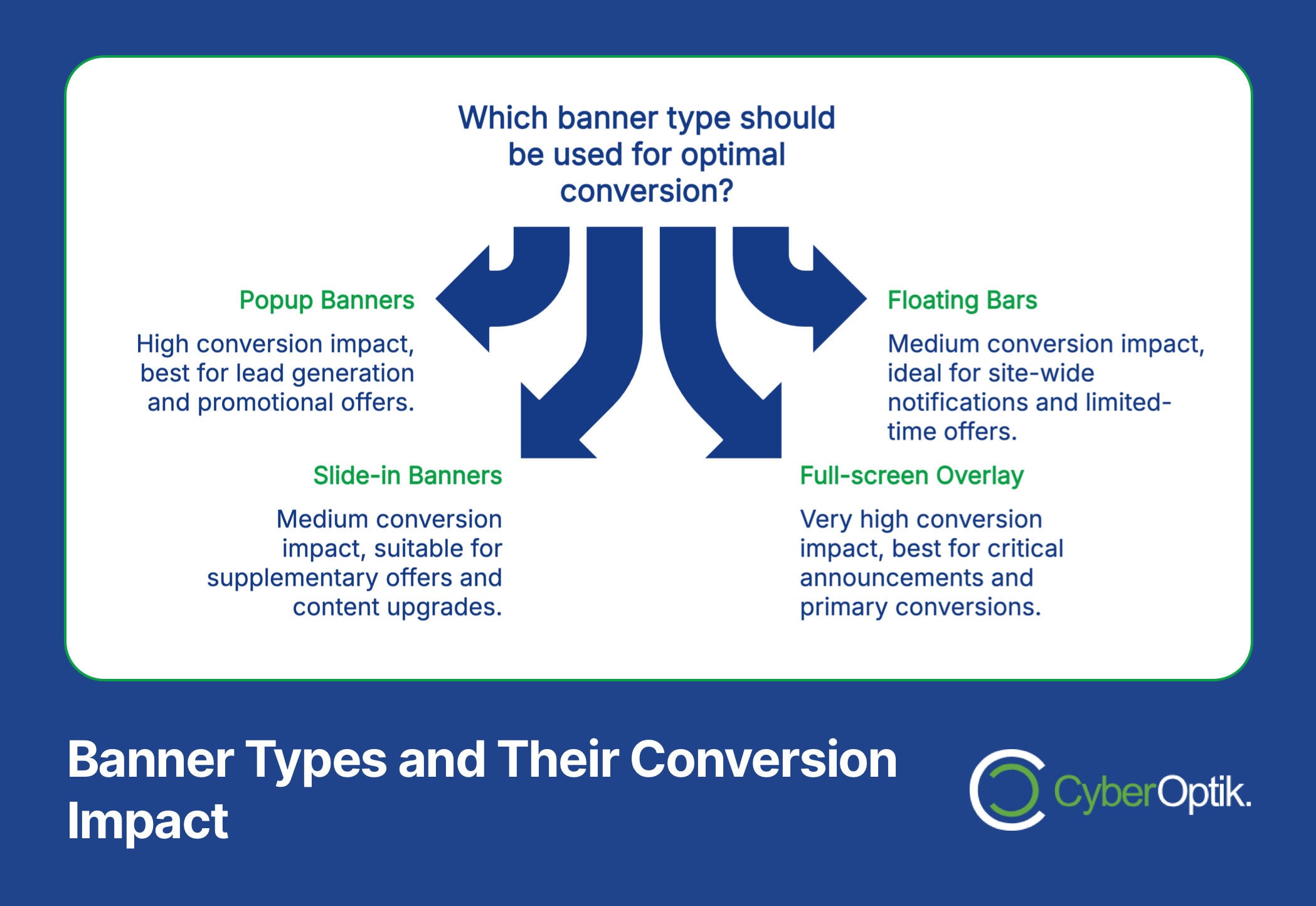
Having the right plugin is only half the battle. A proper backup strategy ensures your site remains protected without creating unnecessary server load or storage costs.
With WordPress powering 36.28% of the top 10,000 websites, there’s substantial collective knowledge about best practices for backup strategies. (Source: WPBeginner) We’ve distilled these practices into actionable recommendations for business websites.
The optimal backup schedule depends on how frequently your site changes and how critical those changes are to your business. Use this guide to determine the right backup frequency for your website:
| Site Type | Content Changes | Database Backup | Files Backup |
|---|---|---|---|
| Basic business site | Minimal (monthly) | Weekly | Monthly |
| Active blog | Frequent (weekly) | Daily | Weekly |
| Ecommerce | Constant (orders/inventory) | Real-time/hourly | Daily |
| Membership site | Regular (user activity) | Daily | Weekly |
These recommendations balance protection with practical resource considerations. Your specific needs might require adjustment based on business requirements.
Testing Your Backups
A backup you can’t restore is no backup at all. We regularly encounter situations where clients have backup files that turn out to be incomplete or corrupted when needed.
Testing should be a scheduled part of your website maintenance. At minimum, perform a test restore quarterly to verify your backups are working properly.
The process typically involves:
- Creating a staging environment or test site
- Performing a test restoration from your most recent backup
- Verifying all content, plugins, and functionality work correctly
- Documenting the process for future reference
This proactive approach helps identify potential issues before you face an actual emergency. Many of our clients incorporate this testing into their quarterly website review process.
Creating a Recovery Plan
Even with great backups, you need a plan for implementing a recovery. Document these elements:
- Access information – Where backups are stored and how to access them
- Restoration procedure – Step-by-step process for your specific backup solution
- Alternative access methods – How to access backups if the site is completely down
- Contact information – Who to call for technical assistance
This documentation should be stored somewhere accessible even if your website is down. A PDF in cloud storage or printed copy can be invaluable during a stressful recovery situation.
Your recovery plan should be integrated with your broader website disaster prevention strategy to ensure business continuity in all scenarios.
Common Backup Mistakes to Avoid
Why do websites get hacked so frequently and what can you do about it? One essential answer is proper backups. In our experience helping clients recover from website disasters, we’ve identified several common backup mistakes that leave businesses vulnerable.
Storing Backups Only on Your Server
Server-only backups are accessible and convenient, but they offer incomplete protection. If your server experiences a catastrophic failure, both your site and its backups could be lost simultaneously.
With over 40% of websites worldwide running on WordPress, it’s crucial to implement proper security measures including backups. The WordPress ecosystem continues to grow with over 500 new sites being created daily, yet many of these new sites launch without proper backup protocols. (Source: Bloggers Passion)
Cloud storage solutions provide an independent safety net that protects against server issues. Using multiple storage locations creates redundancy that significantly reduces risk.
Neglecting Database Backups
Some backup implementations focus only on files while overlooking database backups. Your database contains all posts, pages, comments, users, settings, and for ecommerce sites, orders and customer information.
Complete backups must include both files (themes, plugins, uploads) and database content. The best plugins handle this automatically, but it’s worth verifying that your solution includes both components.
For sites with frequent database changes but static files, consider setting different backup frequencies for each component to optimize resource usage while maintaining protection.
Not Verifying Backup Integrity
Automated backup processes can sometimes fail silently. Without verification, you might discover too late that your backups are incomplete or corrupted.
Regular integrity checks help ensure your backups will work when needed. This can be as simple as checking that backup files exist in the expected location and have reasonable file sizes.
More thorough verification involves test restorations to staging environments. This approach not only verifies backup quality but also helps familiarize your team with the recovery process.
Insufficient Retention Periods
A too-short retention period limits your recovery options. Some issues might not be discovered immediately, requiring restoration from older backups.
With WordPress powering over 59,000 plugins in its ecosystem, conflicts and compatibility issues sometimes emerge days or weeks after changes. (Source: Bloggers Passion) A longer retention period provides more recovery options in these scenarios.
We typically recommend keeping:
- Daily backups for the past week
- Weekly backups for the past month
- Monthly backups for at least three months
This graduated retention schedule balances storage requirements with comprehensive protection. For businesses with strict compliance requirements, longer retention periods may be necessary.
Ignoring Security for Backup Files
Backup files contain your entire website, including sensitive configuration details. If these files are inadequately protected, they can become a security vulnerability.
Secure your backups by:
- Using strong encryption when available
- Implementing access controls on storage locations
- Avoiding publicly accessible backup directories
- Using strong passwords for backup cloud storage accounts
These security measures help ensure your backups protect rather than endanger your business data. When implementing WordPress security plugins, make sure they work harmoniously with your backup solution.
Conclusion
A reliable WordPress backup solution is essential insurance for your business website. The right plugin, properly configured with a smart backup strategy, can mean the difference between a minor inconvenience and a major business disruption.
Based on our experience supporting Chicago businesses, we recommend:
- Choose a backup plugin that matches your business needs and technical capabilities
- Configure both file and database backups with appropriate frequencies
- Implement offsite storage for all backups
- Test your backup and restoration process regularly
- Document your recovery plan for emergencies
With these elements in place, your website will have robust protection against the various threats that can impact digital assets. For businesses without the technical resources to manage this process, professional backup management offers peace of mind with minimal effort.
Remember that backups are just one component of a comprehensive WordPress security and maintenance strategy. Regular updates, security monitoring, and performance optimization all work together to keep your website healthy and your business running smoothly.
If you’d like help implementing a reliable backup solution for your WordPress website, our team at CyberOptik is here to assist. We provide complete WordPress management services that include secure, tested backup systems tailored to your specific business needs.